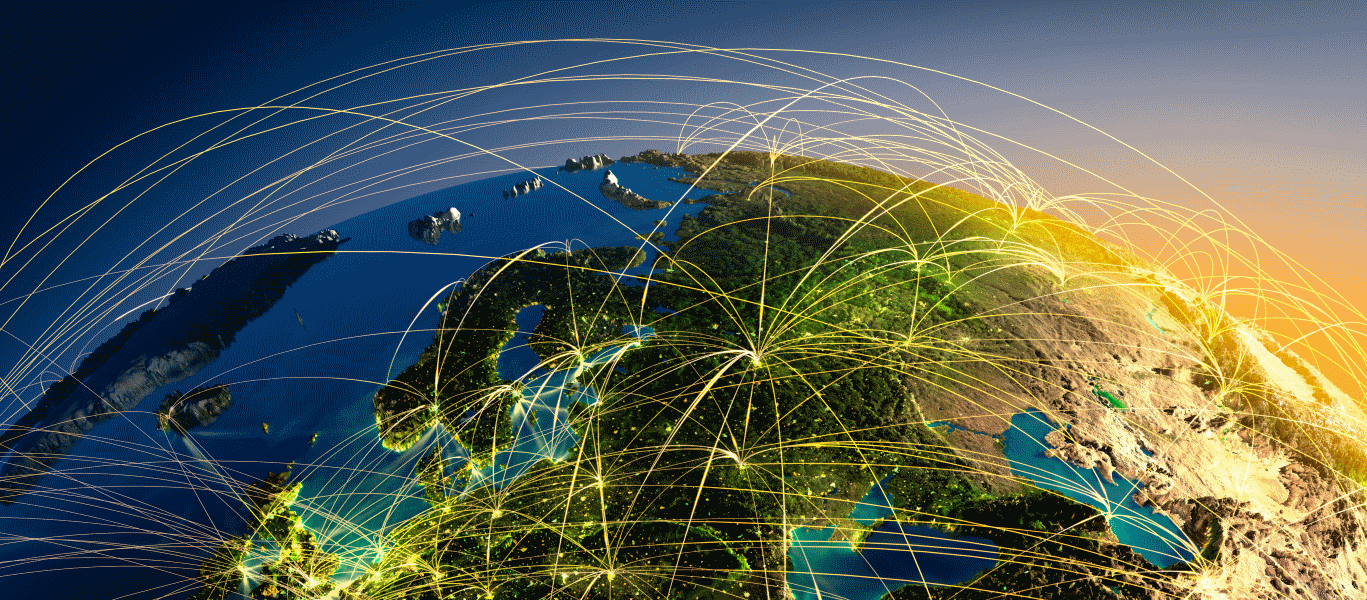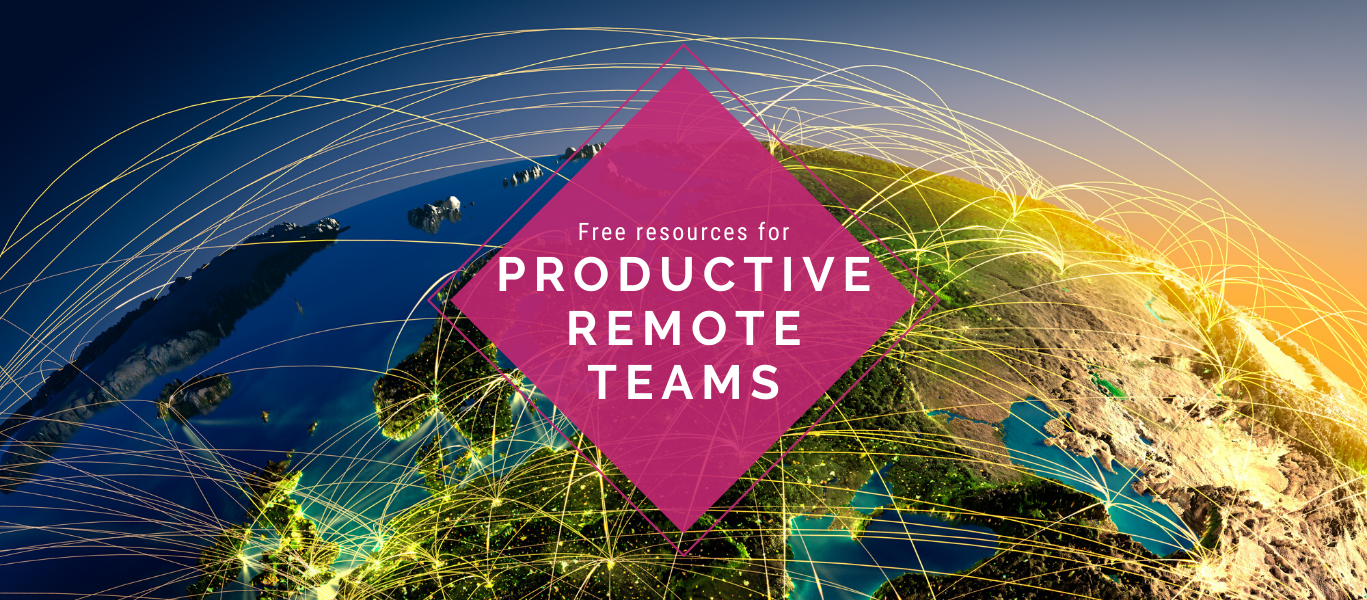Remote team work is all about fluent interaction with your teammates. Everything related to the work needs to be available online. This is why it is essential that your digital tools are up to the job.
It is important to notice that there is no such thing as a perfect tool set. You need to constantly search for better ways to meet your changing needs as a team.
Through trial and error we have found the following to match our needs. You may find them useful.
Day-to-day communication
Slack
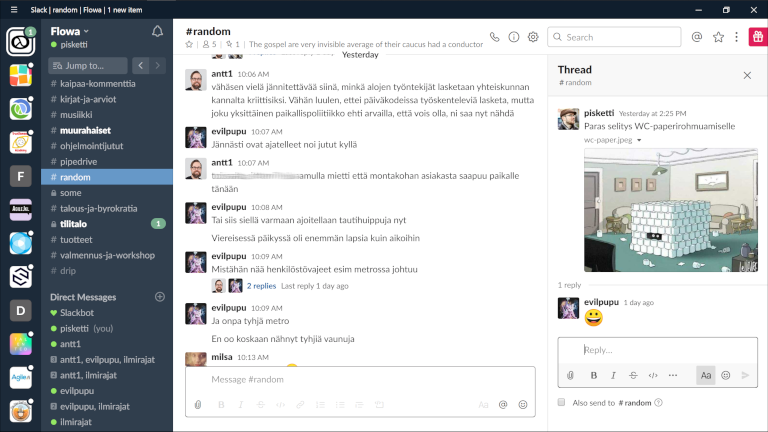
Our main communication hub is Slack (https://slack.com/).
Slack is a versatile text chat which is easy to integrate to a lot of other systems and is supported on all mobile and desktop platforms. We use Slack for both synchronous and asynchronous communication. For us, Slack also functions as a lightweight document storage.
Tips for using slack efficiently:
- Agree together which channels are used for which topic. E.g. client work talk on one channel and off-topic water cooler chat on a separate channel.
- Keep discussions on threads. You can and should start separate threads on specific topics. E.g. if someone asks something, reply in that thread. This way the channel doesn’t get bloated and is easier to follow for everyone.
Zoom
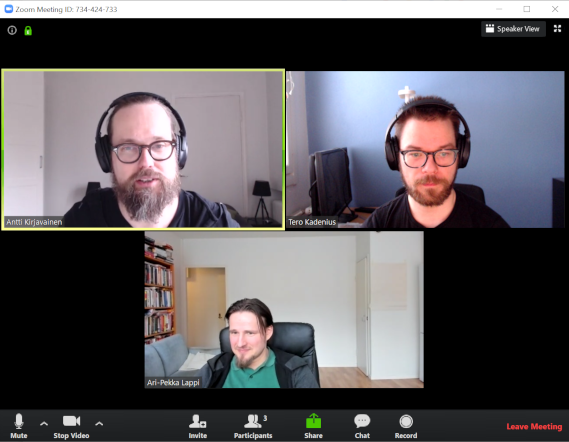
When you are working intensely such as when brainstorming or pair programming it is important to hear and see your fellow teammates. The choice of a video conferencing tool can make online meetings a breeze or a pain. There is no such thing as a perfect online meeting tool, however. Common complaints are eg. unstable connection, poor video or audio quality, difficulties in audio setup and unintuitive user interface. We have tried a whole bunch of tools over the years and the clear winner is Zoom (https://zoom.us/).
Some advantages of Zoom:
- Connection seems to be more stable compared to other tools
- setup is easy enough. Eg. you can choose the correct microphone and speaker with a single click
- Screen sharing works nicely and supports multiple monitors.
- The available view modes are flexible enough so that using them doesn’t feel clunky
Co-creating and documenting
Google Drive
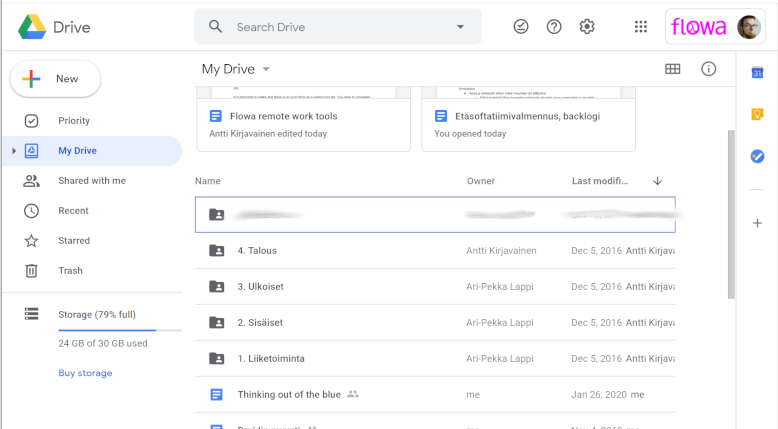
We store all documents in Google Drive (https://www.google.com/drive/).We have found the collaboration features in Google drive to be superior to its competitors. Editing a document together with other people is delightfully effortless
Some reasons why we love Google Drive
- Whatever the meeting, it’s usually a good idea to document what’s been said. With the co-editing it doesn’t have to be just one person writing and other people watching.
- Co-editing works brilliantly when brainstorming with a design thinking process. I.e. alternate between generating lots of ideas and options (everyone writes their ideas down simultaneously) and then refining them together, maybe voting etc.
- Version history. You don’t have just an undo button, but you can go back to any previous revision of the document at any point.
- Support for importing existing documents. I.e. spreadsheets or MS Word documents or PowerPoint slides.
Miro
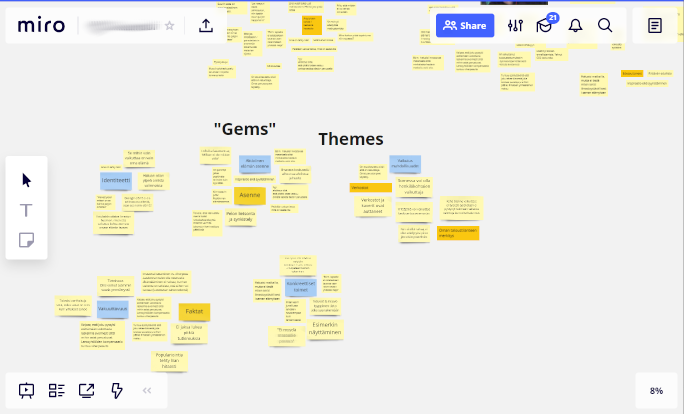
You can add visual elements to documents in Google drive but sometimes that is not enough. Miro (https://miro.com/) is a great whiteboard tool for distributed teams for creating all sorts of maps, canvases and boards. A key advantage of Miro is its superb zoom feature. You can create multiple boards or maps in the same view and conveniently zoom in and out without losing the context.
Organizing work
Most teams already use a digital tool for handling a backlog and work items so this should not be the biggest problem. Our preference is to err on the side of simplicity. So a simple visual board over more complicated systems such as Jira.
Trello
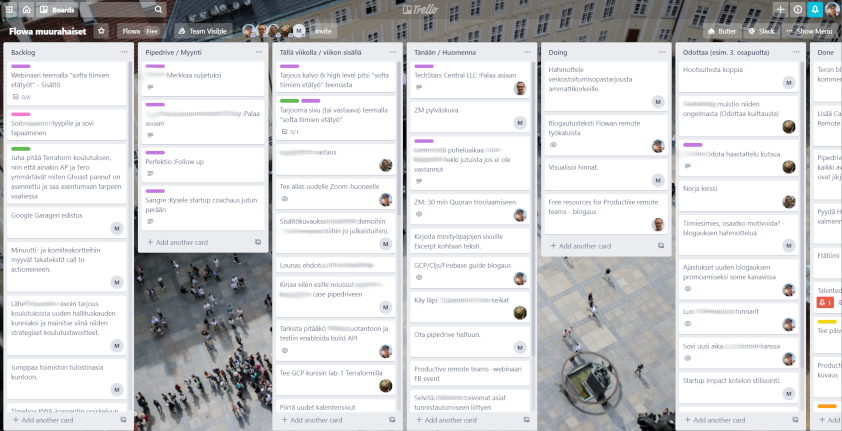
We have found it important to have transparency in what work has not been started, is in progress and has been completed and by whom. This is where we use Trello http://trello.com/.
Tips for using Trello:
- Agree which columns you need and be prepared to refine them as your needs change.
- Don’t let the board get bloated. Archive stale or unneeded cards often.
Leankit
If the simple board structure of Trello doesn’t meet your needs, you may want to check out Leankit (https://leankit.com/). With Leankit you can model complex workflows visually almost as flexibly as on a white board.
Monday.com
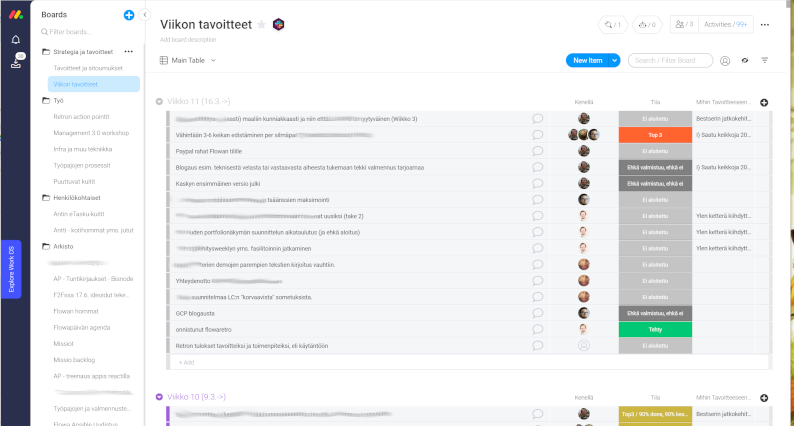
We keep our short-term (weekly) and long-term goals on Monday (http://monday.com/). With Monday, you can create custom workflows and automations. We use it mainly because of the visual and flexible boards. Sort of like a spreadsheet or to-do list that is better suited for visualising and tracking work items.
Pipedrive
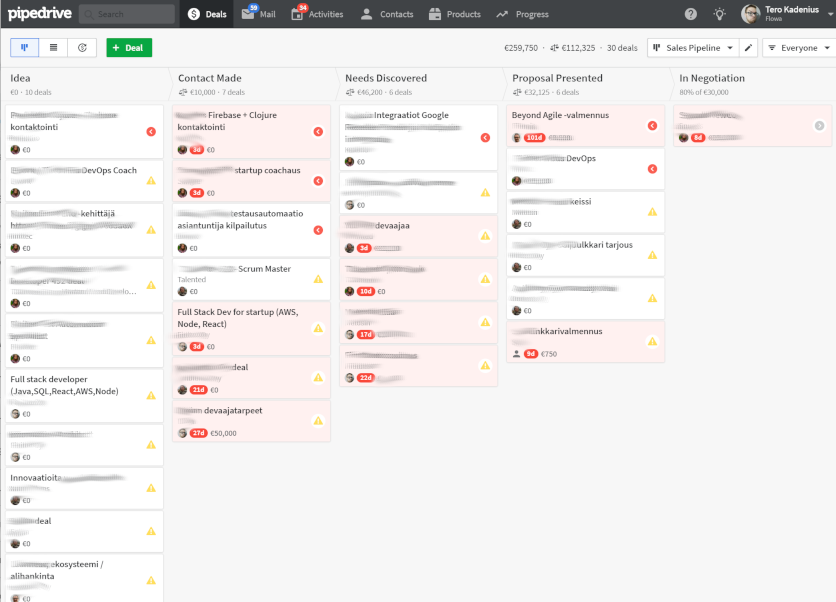
Our CRM of choice is Pipedrive. We love the way Pipedrive models the sales funnel visually. It is easy to get the overview of the on-going cases at a single glance
Have fun
If you want the work to be productive in the long run, tedious or stressful are not the right characteristics. In fact, it’s important you and your team find ways to keep things lighthearted.
Spaceteam
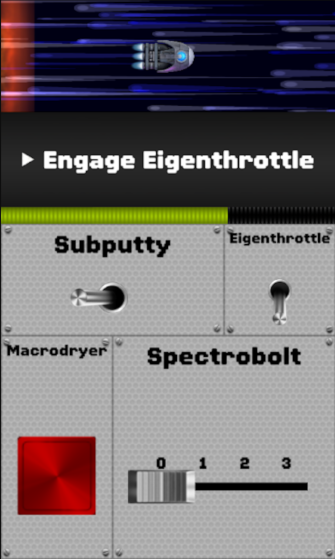
At Flowa we love games. On our Friday meeting we play Spaceteam (https://spaceteam.ca/). It’s a quick, fun and intense mobile collaboration game. It’s also free. A perfect energizer or ice breaker for an online meeting.
You might want to check these out as well